Update (26-Jul-2009): This article is now a little outdated. The table now has some extra columns. Have a look at Loading GeoNames Data Into SQL Server 2008 by EdKatibah for an up-to-date approach. I’ve successfully imported the newest allCountries.txt with the following steps:
- UNIX2DOS to update the line endings of AllCountries.txt
- Same nant script below to convert AllCountries.txt to UNICODE
- CREATE TABLE now looks like this:
CREATE TABLE [GeoNames] ( [GeonameID] [int] NOT NULL , [Name] [nvarchar] (200) NOT NULL , [AnsiName] [varchar] (200) NULL , [AlternateNames] [nvarchar] (MAX) NULL , [Latitude] [float] NOT NULL , [Longitude] [float] NOT NULL , [FeatureClass] [char] (1) NULL , [FeatureCode] [varchar] (10) NULL , [CountryCode] [char] (2) NULL , [CC2] [varchar] (60) NULL , [Admin1Code] [varchar] (20) NULL , [Admin2Code] [varchar] (80) NULL , [Admin3Code] [varchar] (20) NULL , [Admin4Code] [varchar] (20) NULL , [Population] [bigint] NOT NULL , [Elevation] [int] NULL , [GTopo30] [int] NULL , [Timezone] [varchar] (50) NULL , [ModificationDate] [datetime] NULL ) - EdKatibah’s BULK INSERT works nicely:
BULK INSERT GeoNames FROM 'D:\Developer\Geonames\allCountries_unicode.txt' WITH( DATAFILETYPE = 'widechar', FIELDTERMINATOR = '\t', ROWTERMINATOR = '\n' ) GO
Using BULK INSERT to load the data is MUCH nicer than using BCP. As BULK INSERT will actually tell you where and WHY and import failed. I was originally trying to do this with BCP. I had DECIMAL types for latitude and longitude – which resulted in an infuriating error because a handful of rows have scientific notation representation.
Geo-Names “provides free geo-data such as geographical names and postal codes. The database contains over 6 million entries for geographical names whereof 2.2 million cities and villages”. The offer their content via a webservice, and as a database download.
I’m using a subset of this data for my ‘learn ASP.NET 2.0’ project, so I’ve imported the database export into my SQL Server. Here’s the steps I followed:
- Create a table that looks like this (note the nvarchar columns for the extendend characters):
CREATE TABLE [CityNames] ( [GeonameID] [int] NOT NULL , [Name] [nvarchar] (200) NOT NULL , [AnsiName] [varchar] (200) NOT NULL , [Latitude] [decimal](18, 15) NOT NULL , [Longitude] [decimal](18, 15) NOT NULL , [FeatureCode] [varchar] (10) NULL , [CountryCode] [char] (2) NULL , [Admin1Code] [varchar] (20) NULL , [Population] [int] NOT NULL ) - The database export is a UTF8 file – MSSQL DTS import wants a UTF16 file. Easy to convert a file by opening it in Textpad/VS.Net and using ‘Save As’ to change the encoding. Not so easy with the 500meg ‘allCountries’ file. The nant copy task works well for this:
<target name="build"> <copy file="allCountries.txt" todir="Converted" inputencoding="UTF-8" outputencoding="UNICODE"/> </target> - Import the converted file via the DTS Import/Export Wizard. In Enterprise Manager right-click the database > All Tasks > Import Data…
- Follow the prompts to import the converted file. On the file format screen select the following options: File Type = Unicode, Row Delimeter = {LF}, Text Qualifer =
. - If all the names look neatly lined up on the next screen your file has imported okay.
- In the next two steps select the destination database / table created in the first step.
- Just to make sure all the UTF-16 content has come across okay – jump into Query Analyzer and run something like this:
SELECT AlternateNames FROM GeoNames WHERE GeonameID=2147714
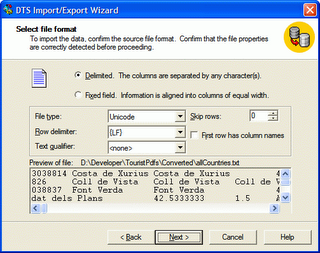

Post a Comment